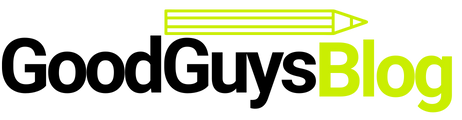Canon inkjet printer cartridges contain a chip that tracks ink usage but does not monitor print levels.
Refilling these cartridges or using a continuous ink system is an inexpensive solution for many consumers.
However, this may require a reset of the ink chip or counter in the printer periodically.
Cartridge reset devices are available at many ink refill vendor stores, and the printer’s ink level counter can be manually reset.
Damaged parts will be repaired or replaced. The cartridge is then filled with a high-quality ink formulation to its maximum capacity.
When the cartridge is refilled, a quality test is performed to check its yield, print quality, and page yield. This is what recyclers do every day at the recycle centre.
Printer manufacturers are doing their best to degrade the performance of recycled ink cartridges on their printers.
They do this to maintain revenue from the huge amount of ink cartridge sales. So don’t panic if you get an out-of-ink error message or the printer refuses to print when you install the playback cartridge on your printer.
These errors are common on playback cartridges. Follow the steps below to reset the printer. You can reset it in two ways.
Printer manufacturers are doing their best to degrade the performance of recycled ink cartridges on their printers. They do this to maintain revenue from the huge amount of ink cartridge sales. So don’t panic if you get an out-of-ink error message or the printer refuses to print when you install the playback cartridge on your printer.
These errors are common on playback cartridges. Follow the steps below to reset the printer. You can reset it in two ways.
The first is to perform a reset directly from the printer. Another way is to reset canon printer from your computer.
- Please turn off the printer and disconnect the power and USB cables from it.
- Press and hold the “Power” and “Resume” buttons and plug the power cord into the power outlet to begin printer initialization.
- Release the “Power” button while holding down the “Resume” button, and again press and hold the “Power” button to activate test mode.
- Release the “Power” and “Resume” buttons to activate the service mode. Wait for the lights to stop flashing.
- Press the “Resume” button to cycle through setup until the message “Reset waste ink counter” or “Ink count” appears on the screen; press three or four times. If you see the second occurs, press the “0” button to restart.
- Press the “Set” button or the “OK” button and then turn off the printer and unplug the power cord. On some Bubble Jet printers, you will see a warning on the screen indicating that the “Cartridge” button must be pressed to reset the ink counter.
- Plug the power cord into the outlet, the USB cord into the computer, and turn on the printer.
How to Fix Ink Cartridge Error Happens While Running ?
A Canon Pixma MP250 printer will stop recognizing the ink cartridge if it is after the cartridge’s expiration date.
This happens even if there is still usable ink in the cartridge. Resetting the printer will solve the problem by rolling back the date associated with the cartridge expiration.
This process will also fix other issues such as the printer not recognizing the ink cartridge, error messages saying that the cartridge is not installed correctly, and other problems associated with refilling the cartridge.
- Hold down the “Stop / Reset” button while pressing the power button. Keep pressing this button, release the “Stop / Reset” button, and then press it twice in a row.
- Wait approximately 20-30 seconds for the LED to show 0.
- Press the “Stop / Reset” button four times in a row.
- Press the power button twice.
- Turn off the printer by pressing the power button one more time. The printer has been reset. Next, you need to reset the counter on the cartridge.
- Disconnect the power and USB cables from the printer.
- Open the cartridge compartment lid and press and hold the power button.
- Connect the power cables while still pressing the power button.
- Close the cartridge compartment cover and release the power button. The ink cartridge has been reset.
Sometimes, when we change our canon printer cartridges and use compatible cartridges, the machine gives us an error in the cartridges, indicating that this empty must be changed. It is also possible that this error appears after printing 15 or 20 pages.