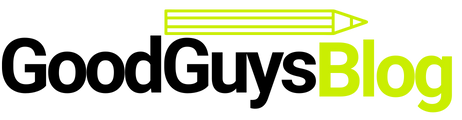Windows error 0xc1900223 is a type of driver update error. Users mostly get the error code when they are trying to update v1909 or v1903. The error code on Windows can appear due to various reasons such as weak internet, error in hosts files, etc.
Reasons for getting Windows error 0xc1900223:
- The user’s internet connection is not stable
- Update installation failed due to VPN
- Error in HOSTS file name
- You are using a metered connection
- Your device is dealing with a malware infection
Troubleshooting Windows driver update error:
Inspect the internet connection on your device
When you get the Windows 10, version 1903 – error 0xc1900223, you should immediately check the internet connection on the system. Downloading the update requires a stable connection. Sometimes the user has an internet connection but not stable. Due to this, the downloading process gets interrupted from time to time. Check the connection, and if it is not stable then you should seek a stable one.
Do not use the metered internet connection
You can get error code 0xc1900223 when you are trying to download the update on a metered internet connection. When your device is connected to a measured connection, the OS sets its amount for data usage and only downloads the crucial updates on the system. The other drivers won’t be able to download on the metered connection. Go to your network settings and then disable the metered internet connection. Open your Network page and go to the Wi-Fi settings. Click on the manage network pane and go to the properties button. Now select the Metered connection and disable it. Close the network page and now try to install the updates on your system.
Run the update troubleshooter on your device
If you are getting the driver update error on your system due to an unknown error then you should try running the Windows update troubleshooter on the system. Open your Update and Security page then go to troubleshoot. Now select the Windows update and click on the Troubleshoot button. The troubleshooter will run on your device and check for the update related issues. Now go to the result page and check for the error. If your update related error gets fixed then again go to the driver update and install them. In case, the troubleshooter is unable to fix the error then go to report and check for the possible reasons behind the error.
Run a malware scan on your computer
You may be facing update related issues due to the malware on your system. Various dangerous malware like viruses or Trojan horses can interrupt the driver update process. The viruses not only corrupts the files but can also interrupt your system utility programs. The malware can temper the file and starts showing error. When your driver is showing an update error, you should run a malware scan on your device. On your Windows 10 PC, you can scan your PC with the Defender program. Go to the Security panel and run Windows Defender. This tool will check for viruses and remove them from your device. If you have a personal antivirus then try running a full system scan. Personal antivirus provides better malware detection and protection. After removing all the malware from your system, restart the Windows 10 device. Now go to the drivers and try to update them.
Disable the VPN on your system
VPN is a network security tool that keeps your system secure on the public network. But this security tool can sometimes get the device into error. When the user has connected the device to VPN and then he is trying to update the system then VPN may interrupt the network. The driver update is getting failed by VPN on any proxy server (proxy sites). If you have connected the system to VPN then disable it and then try to update the driver on your Windows 10 device.
Disable the firewall on your device
Users can get the update issues due to the connected firewall. A firewall is used for keeping the network protected from malicious data packets. But sometimes the firewall suspects the updated data packets as malicious and blocks them from entering the network. If the firewall is enabled on the device then disable it temporarily. Now go to the Windows drivers folder and now try to update them. After updating the device drivers; restart the firewall on your system. If your drivers are still not updating then you should enable the firewall and then seek other solutions for fixing the driver update error.
Try restarting the Windows update service
Many times, the error on updating the driver can occur when the updating service is not working on your system properly. You may need to restart the Windows service for troubleshooting your Windows update 0xc1900223 error. Go to the services.msc page and then open the services application page. Now click on each application and go to the properties tab. Choose the stop button and then drop down to the automatic startup button.
Try resetting the Hosts Files
The hosts files contain the network configuration. Sometimes the error while running the update can appear when the hosts’ file name gets corrupted. When your driver update process is getting failed, try to rename the hosts files on your system. You need to rename the file carefully as a single error then get the user into a network configuration error. After resetting the hosts files, try to update the Windows system drivers.